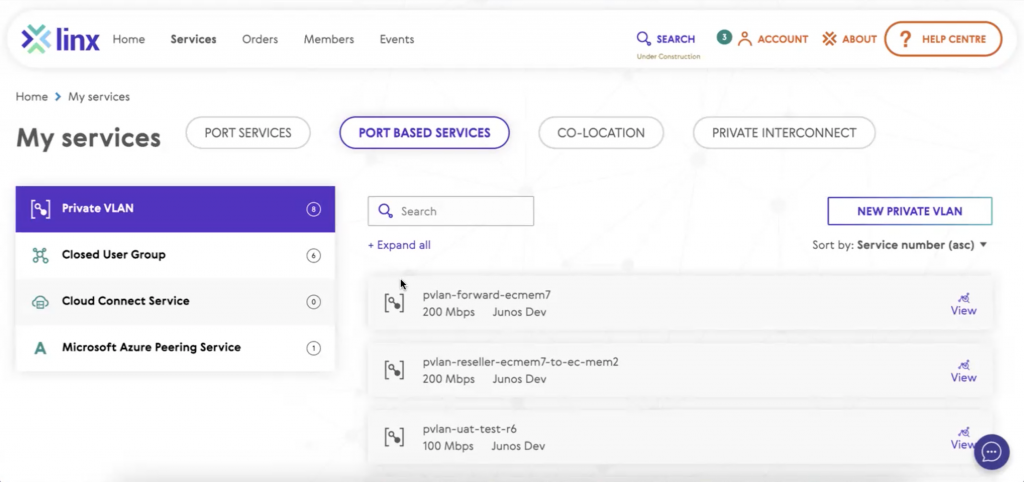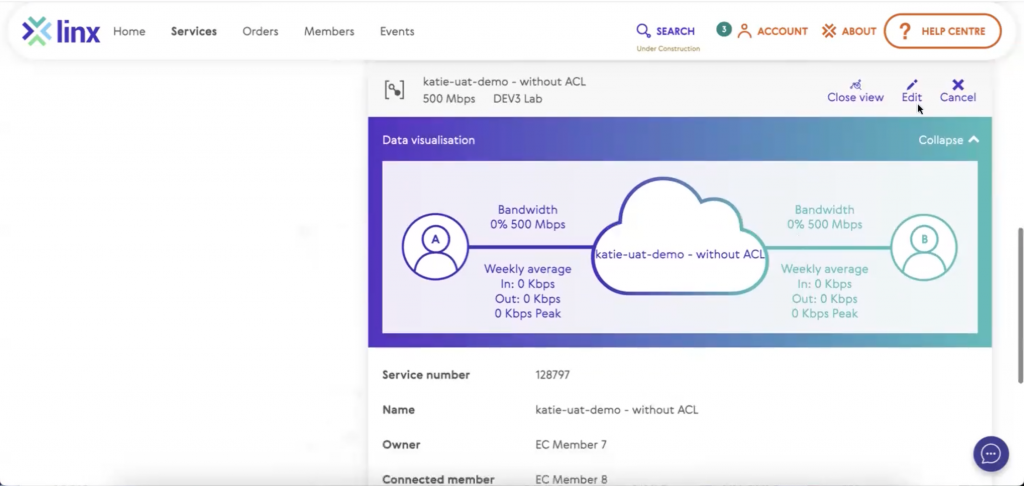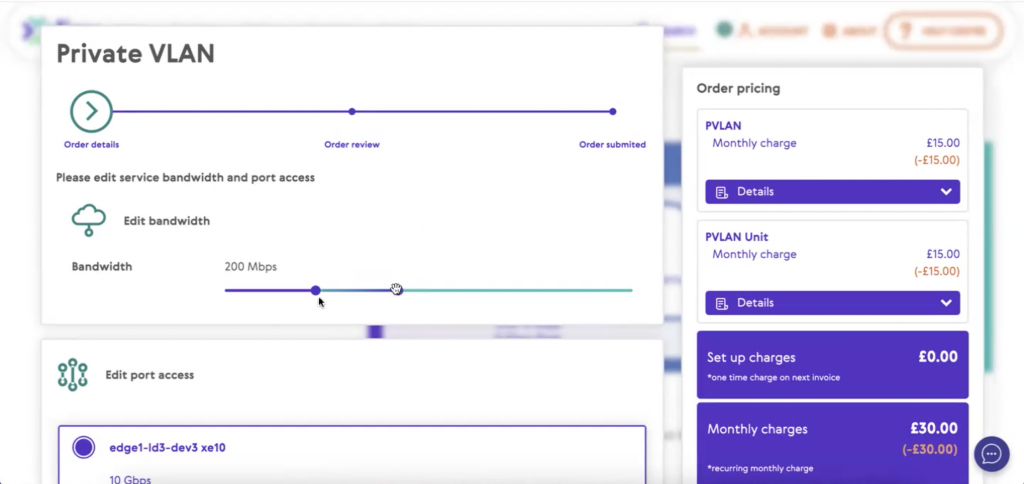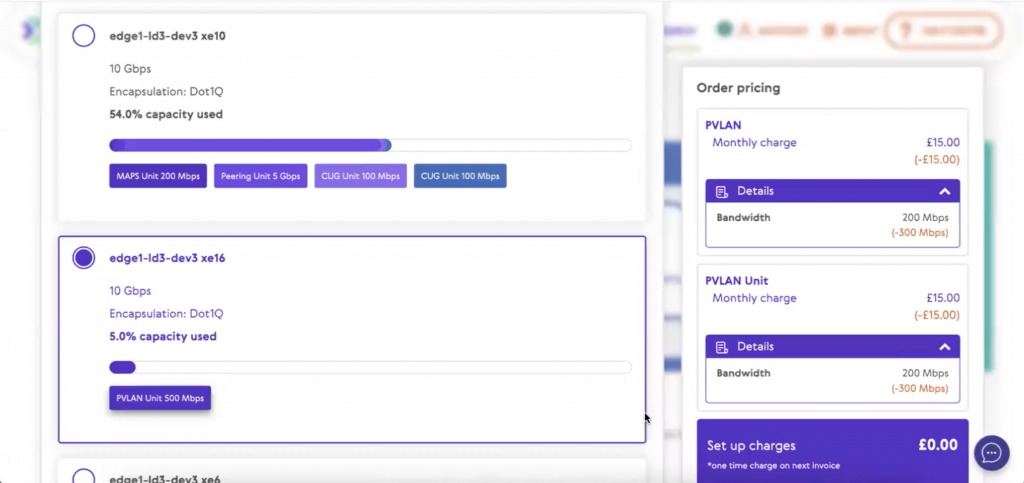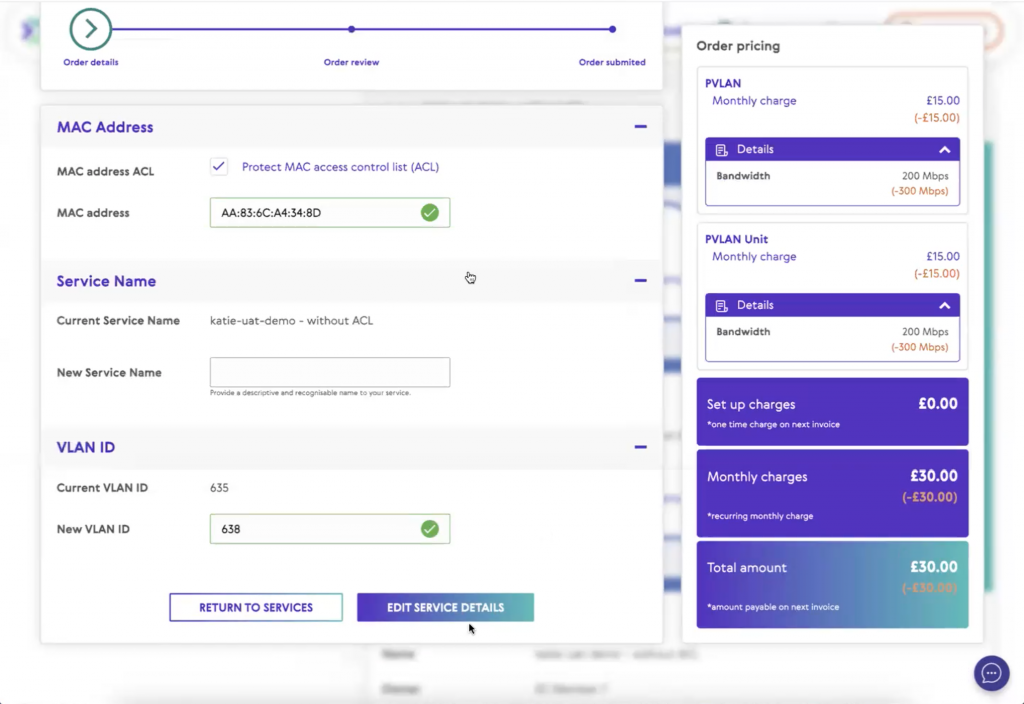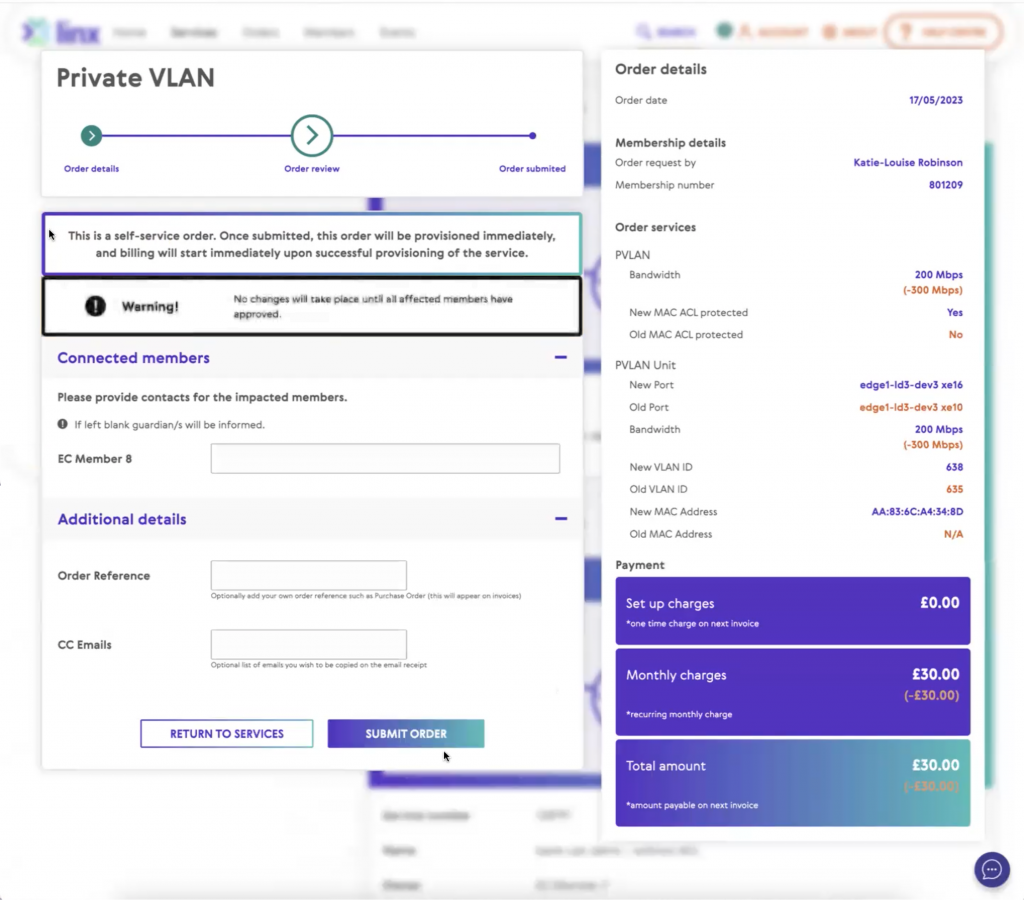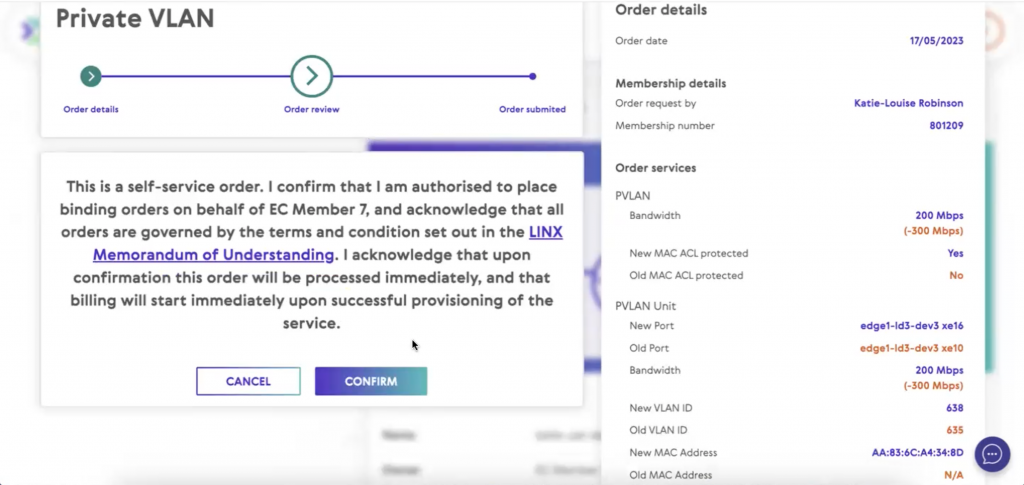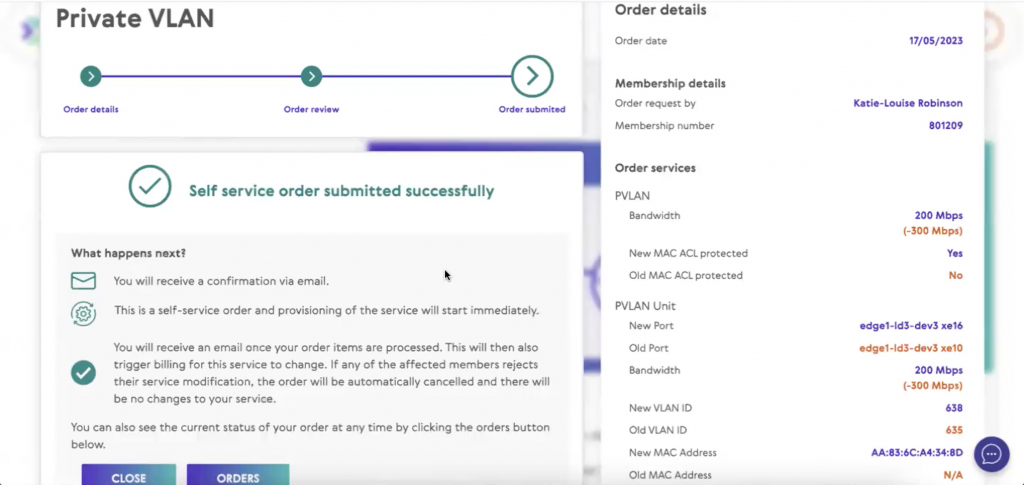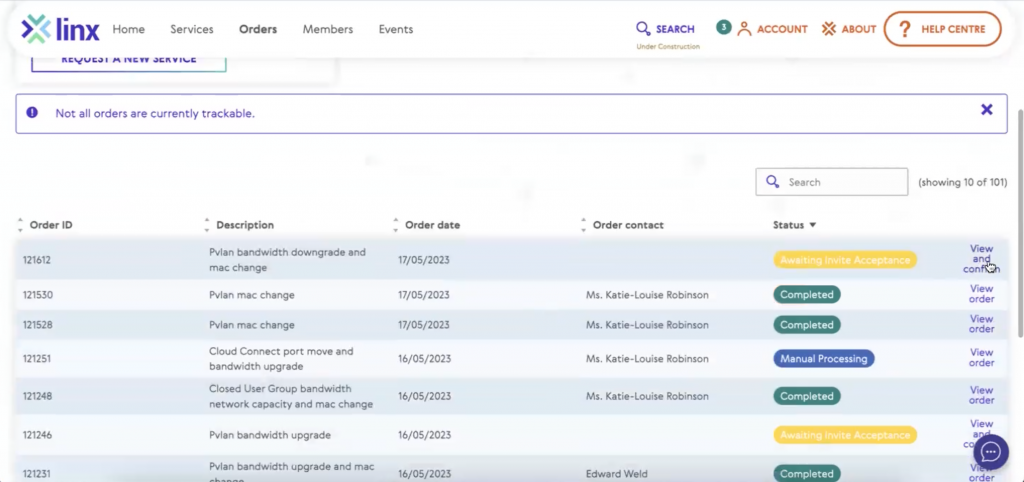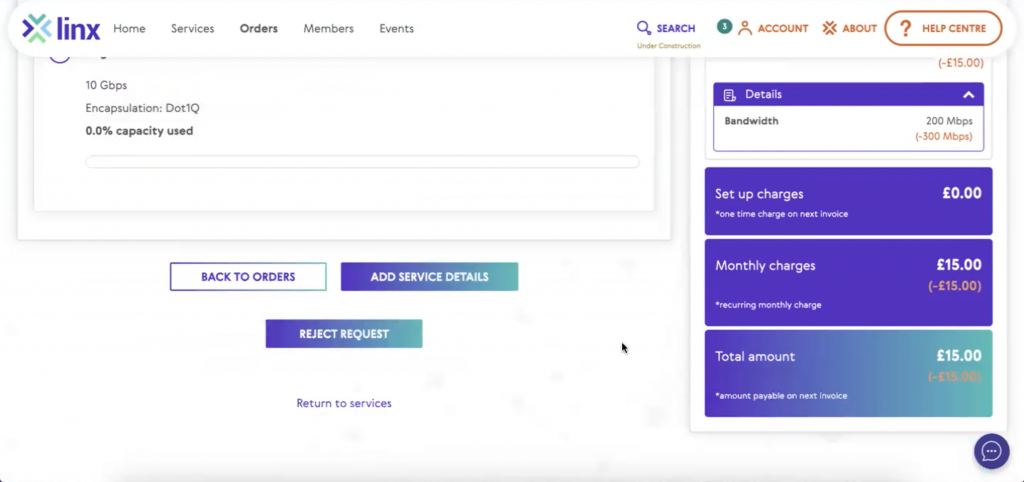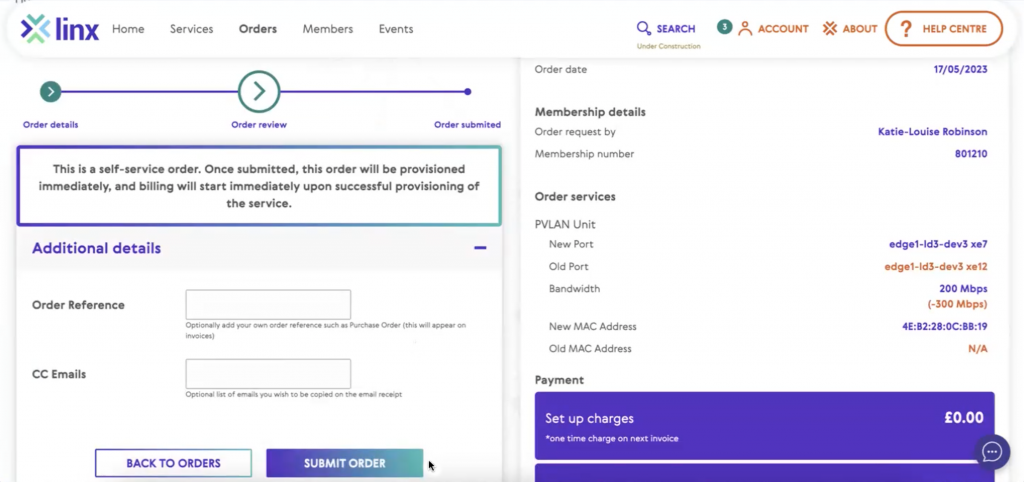LINX Member Portal Self-Service Features – Additional Functionality Introduced (Part 1 – PVLAN)
The LINX Member Portal, and its self-service functionality allows LINX member networks greater control over the provisioning of services on their ports. The on-demand features simplify processes and frees up time for both the member, and LINX teams.
A number of new features have already been introduced in recent months which can be reviewed in our recent technical blogs here:
- Part 1 – Overview and PVLAN Functionality
- Part 2 – Closed User Groups (CUGs), Cloud Connect (CC), Microsoft Azure Peering Service (MAPS) Functionality
- Part 3 – Future Devlopments
This is the first of two new blogs will go through further example scenarios to highlight more of the self-service features available.
In part one the focus is on Private VLAN (PVLAN). Closed User Groups (CUGs), Cloud Connect (CC), and Microsoft Azure Peering Service (MAPS) will be addressed in part two.
As before, members can use their My Services section to select their individual network services and make specific edits such as changes to bandwidth, MAC address updates including ACL protection, change their VLAN IDs, migrate between ports or move to new ports etc.
The aim of this latest upgrade is to further improve the ease of doing business with LINX, with the benefit of shorter notice and invoice periods for updates on member networks.
Private VLAN (PVLAN) – Product Overview & Functionality
As a recap, LINX PVLAN allows two members to access services directly from each other using the existing LINX infrastructure. This reduces the amount of infrastructure and cross connects needed by members.
The service is available to members on the LON1 and LON2 networks in London, at LINX Manchester, and LINX NoVA in the US.
The following screenshots show the general user interface (UI) for the PVLAN product which, for the most part, will be reflected for other LINX Portal self-service product functions.
Scenario: Bandwidth downgrade, Port move on both member sides, and MAC address change
In My Services, select the service you want to edit using the purple icon on the right of the screen. A number of editable fields will appear and when changed will display any cost changes in real time, so you are able to view and assess your options before you submit your order.
In this scenario, the sliding bar will be used to reduce bandwidth from 500 Mbps to 200 Mbps between one direct member (the owner) and another connected member. The changes will be instantly reflected in the pricing on the right-hand side of the screen as shown below.
In addition, a port change is being made. In the example we can see that considerably more capacity available. This again highlights the ease in which changes can be made and assessed before an order is submitted.
This scenario also allows changes to the MAC address with ACL protection and a new VLAN ID as options. Once done, we can click the edit service details button and proceed to the next stage.
Before provisioning begins a pop up appears to indicate that this is a self-service order. It also states that as these changes impact another member, the process cannot begin until that member approves the change. Once they have done so billing will start immediately.
As you can see from the screenshot above, all changes have been highlighted in different colour fonts making it simpler to track the updates before the order is finalised.
In the event that no contact email is entered for the connected member, the guardian of the impacted member will be contacted by default. They will receive an invite where they can accept or reject the requests.
The next two screenshots will remind the user of next steps and how the next stage of the process will work.
The status for the order is updated to show the stage of the process the order is at in the Order and Tracking details.
To see the process from the perspective of the member receiving the request, click on Orders in the horizontal bar at the top. By scrolling down, we can see the order awaiting invite acceptance highlighted in yellow. To view the details, click on the view and confirm option on the right of the page.
The connected member also has the ability to make changes on their side including being able to reject the initial request.
Pop up reminders again appear including options to add further information such as order references and contact details.
Once both members of a PVLAN have approved the modifications, the services are provisioned immediately, and billing will commence on successful provisioning of the service.
Until recently, the functionality in the portal for members was limited to just ordering these services but they were not able to request changes through the portal itself. Instead, they had to contact the NOC or Sales teams. This is what is being addressed now in these new phases of portal development.
If you want to know more about self-service functionality and latest enhancements on the LINX Member Portal, please contact us using the form below.
< Go Back